I’m a huge believer in checklists. I have always been a checklist/to-do list guy, but it wasn’t until I read The Checklist Manifesto by Atul Gawande that I started to apply checklists to my business processes in a serious way. Now almost everything I do related to Rothman PPC is guided by a checklist.
One of the most important aspects of PPC marketing is setting up your Google AdWords campaign. Getting things right from the get-go is critical to your long-term AdWords success. So it is very important that I take the time I need to intensely focus on the initial campaign setup when I’m getting a client started on AdWords. I have to get the setup right in order to lay the foundation for the long-term profitability of the campaign. And since the setup is so important, well, you guessed it – I use a checklist.
My checklists are always open to changes and improvements. But for now, my AdWords Setup Checklist consists of 18 items. In this article we’ll briefly examine each item and why it’s important enough to be on the checklist.
Please note, this list does not contain items about conversion tracking. That’s a separate area and deserves it’s own discussion and checklist.
- Read client’s notes and goals.
- Review client’s website and landing pages.
- Review client’s current campaign.
- Copy client’s existing campaign, or set up new one.
- Campaign settings page
- Sitelinks
- Callouts
- Location Extension
- Call Extension
- Review Extension
- Keyword Research (use keywords Excel sheet)
- Add keywords to ad groups
- Negative keywords
- List Features for ad description line 1
- Create two call to action lines for description line 2
- Create ads
- Review account
- Message client
The following image is what my AdWords Setup Checklist looks like it. It’s a simple 18 item list in an Excel spreadsheet. There’s no need to be fancy. I go down the list in order and initial next to each task once I complete it. The time and energy saved by using a checklist is priceless.
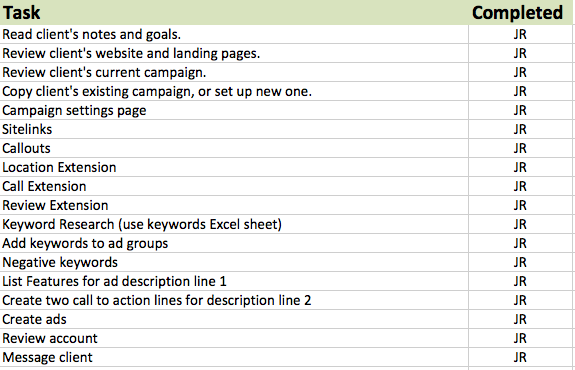
My AdWords Setup Checklist Items
1. Read client’s notes and goals.
This is how I start every AdWords setup. I review my client’s notes and their goals for their AdWords campaign. I want to deliver success to my clients and every client has a different definition of what a successful AdWords campaign will do for their business. Keeping my client’s notes and goals fresh on my mind as I start building their campaign helps me stay focused on delivery exactly what the client asked for.
2. Review client’s website and landing pages.
This the second step I do before I do any work inside the client’s AdWords account. I review their landing pages and website and look for features and benefits to highlight in the ads, keyword usage on the pages, and the general feel and message that the client’s website and landing pages are giving off. I try to stay on message in my ads and keep the ads consistent with the website and landing pages.
3. Review client’s current campaign.
A lot of my clients come to me to fix their existing AdWords campaigns. And most of these campaigns need a lot of improvement. However, I can get a lot of useful information from studying these existing campaigns. I look for things like ads with a high clickthrough rate (I’ll use that ad copy), keywords with a high clickthrough rate, the location and schedule settings, and the bid strategy the client was using. I also usually have to add some columns that the client was not aware of to get more information from those columns. The two columns I seem to add the most are the Keyword Quality Score column and the Search Impressions Share column.
4. Copy client’s existing campaign, or set up new one.
Whenever I’m fixing and improving a client’s AdWords account, I always start with a fresh campaign. I don’t like trying to clean up a mess. Instead, I push the mess to the side and start with a clean campaign. However, I do like to copy the existing campaign(s) for time-saving purposes. Once I copy and paste the old campaign I’ll rename it and usually clear all the old ad groups, ads, and keywords. Doing this keeps things like the location, schedule, and budget settings in tact, and this saves time.
5. Campaigns settings page
This item reminds me to go through the campaign’s settings page and make sure that things like budget, bid strategy, locations settings, and campaign type are all correct. This is a very simple checklist item, but this stuff is easy to forget to check and also very important to get right.
6. Sitelinks
This item reminds me to add sitelinks to the campaign. Sitelinks are the blue text links that sometimes show up below the ad on the Google search results pages. They can make your ad area larger, your ad more likely to be clicked on, and using them can also improve your keywords quality scores.
7. Callouts
This item reminds me to add callouts to the campaign. As I write this in 2014, callouts are relatively new to AdWords and many advertisers are not using them yet. Using these effectively can give my clients an edge over their competition, and I want to make use of all the edges I can find.
8. Location Extension
This items reminds me to make sure the campaign is using the location ad extension. Using this will cause your location to sometimes show up below your ad, and this and can help convince a customer to click on your ad and learn about your business.
9. Call Extension
This item reminds me to make sure the campaign has the call extension set up. The call extension will cause your phone number to sometimes show up in your ads. This is especially important on mobile ads because it will give the mobile searcher the opportunity to press the “click to call” button and call your business directly by just clicking on the phone icon on the mobile ad. I also check to make sure that the Google Forwarding Number button is checked in the call extension. Doing this will allow us to track phone call conversions in AdWords and see which ads and keywords led to the phone call.
10. Review Extension
Like the callout extension, the review extension is also new and a great way for my clients to get an edge on their competition. This extension causes a review of your business to sometimes show up in your ads, and there will be a link to the review article. You will not be charged when someone clicks on the review article link.
11. Keyword Research (use keywords Excel sheet)
This step is for conducting keyword research. I use Google’s Keyword Planner to research and select keywords for my campaigns. Then I put those keywords into a custom Excel spreadsheet that I’ll discuss in a future article. The spreadsheet helps me organize the keywords, and it makes it very easy to put them into AdWords.
12. Add keywords to ad groups
This step is where I take those keywords from my keyword spreadsheet and add them to their ad groups in the AdWords campaign.
13. Negative keywords
Negative keywords are one of the most under-utilized AdWords tools. It’s very difficult to run a great AdWords campaign if you don’t use negative keywords. But it’s also very easy to forget to use them. This checklist item ensures that I never forget to add negative keywords.
14. List Features for ad description line 1
I usually use the first description line of the ads to list unique features and benefits that my client’s products and services provide to their customers. I’ll take the notes I made from reviewing the client’s existing ads and their website and come up with a list of features and benefits that I’ll use in the first description line of the ads.
15. Create two call to action lines for description line 2
I usually use the second description line of the ads to serve as a place for a call to action to entice searchers to click on my client’s ads. When I set up a campaign I’ll start out with two call to action lines and see which one performs better over the first month.
16. Create ads
It is very unlikely that I’ll ever forget to create ads for a client’s campaign. But having this item in this place on the checklist keeps me on track and lets me know exactly when to create the ads. The eliminates the time wasting that comes from going from one task to another and back and forth. I’ll take the description lines I created in the last two steps and use them to quickly create the ads. Organizing my ad structure and copy before I create the ads saves me a lot of time on this step.
17. Review account
Before I submit my work to my clients, I always review the AdWords campaign that I just created. I run down the items on my checklist and verify that I performed each step.
18. Message client
Time to get in touch with my client and show them their new, optimized AdWords campaign!